How To Check Mobile Number In Airtel, Reliance, Aircel, Vodafone
How To Check Mobile Number In Airtel , Reliance , Aircel , Vodafone , Bsnl etc
Some times you forget your phone number and you dont have any balance in your phone or you have many sim cards and you are not able to remember them easly so today i will show you how you can check your mobile number in Airtel, Vodafone, Idea, Relaince, Aircel, Bsnl, Vigin and uninor.
| Network Provider | Dial Code |
|---|---|
| Idea | *789# or *100# or *1# *147# *131# or *131*1# |
| Vodafone | *555# or *555*0# or *111*2# or *777*0# or *131*0# |
| Airtel | *140*175 or*140*1600# or *121*9# or *282# *141*123# |
| Aircel | *1# or *234*4# or *888# or *122*131# or *131# |
| Reliance | *1# *111# |
| Bsnl | *1# or *99# |
| Videocon | *1# |
| Virgin | *1# or SMS: NUM to 51230 or *1# |
| Tata Docomo | *1# or *580# or *124# |
| Uninor | *444# *555# *1# |
How to Disable Comments on Blogger Pages
How to Disable Comments on Blogger Pages
When you create any page on blogger, the comments are enabled by default. But some pages like about us, contact us, privacy policy and sitemap pages don’t need comments and so you need to disable comments, Which is quite easy and Today in this tutrorial i will show you how you can disable comments on blogger pages.To disable comments,Login to your blogger account and follow the steps below:
1. Pages >> Select any page >> Options
2. Under 'Reader comments' section you see the following three options as shown in pic below.
- Allow: This option will Show comments in pages
- Don't allow, show existing: this optin will not allow comments in pages and will display the previous comments.
- Don't allow, hide existing: This optin will not allow comments in pagtes and also will hide the previous comments.
Now select the third option 'Don't allow, hide existing' and press 'Done', Then non of the user will be able to comment in that page
Hope you it would have helped you to understand the tutorial Better, So keep visiting the blog and do share it with your friends on facebook twitter and google plus...Thanks
Best Social Follow Widget For Blogger
Best Social Follow Widget For Blogger
All of you want to get huge amount of fans to your facebook pages and huge followers to your twitter and Google Plus and there are so many ways for that, You may buy or may invite but one of the best way to increase social followers is with your blog or a website. If you have a blogger blog i will share a simple social follow widget which you can add to your blogger blog easly and increase the fans and followers.
How To Add Social Follow Widget I Blogger:
1. Blogger Dashboard >> Layout
2. Add Gadget >> HTML/JavaScript
3. Now in this box copy past the below Code
NOTE: Replace Above Text In Red With your facebook, Twitter, feedburner and Google plus username<style>
#wc-rotico
{
background:#ffffff;
border:1px solid #dcdcdc;
padding:10px;
box-shadow:1px 1px 4px #dcdcdc;
-moz-box-shadow:1px 1px 4px #dcdcdc;
-web-kit-box-shadow:1px 1px 4px #dcdcdc;
-goog-ms-box-shadow:1px 1px 4px #dcdcdc;
}
#wc-rotico img{
-moz-transition: all 1s ease-in-out;
-webkit-transition: all 1s ease-in-out;
-o-transition: all 1s ease-in-out;
-ms-transition: all 1s ease-in-out;
transition: all 1s ease-in-out;
}
#wc-rotico img:hover{
-moz-transform: rotate(360deg);
-webkit-transform: rotate(360deg);
-o-transform: rotate(360deg);
-ms-transform: rotate(360deg);
transform: rotate(360deg);
}
</style>
<div id="wc-rotico">
<a href='http://www.facebook.com/tricksdonor.org' target='_blank' rel="nofollow">
<img border="0" src="http://4.bp.blogspot.com/-FLrQQv4zXYY/Uh3H5HMmtLI/AAAAAAAACSo/CNjUCyfZY9E/s1600/Facebook.png" /></a>
<td valign="top" width="33"><a href='https://twitter.com/faheembashir10' target='_blank' rel="nofollow">
<img border="0" src="http://2.bp.blogspot.com/-zsElLEeWt_s/Uh3H7UcozEI/AAAAAAAACTE/wuU-BI1CZAc/s1600/Twitter.png" /></a>
<a href='http://feeds.feedburner.com/tricksdonor/QrdO' target='_blank' rel="nofollow">
<img border="0" src="http://4.bp.blogspot.com/-i8XfPimO5lo/Uh3H7NLikpI/AAAAAAAACTA/b81bQXaDtVM/s1600/RSS.png" /></a>
<a href='https://plus.google.com/116197187007951085311' target='_blank' rel="nofollow">
<img border="0" src="http://4.bp.blogspot.com/-aBIFDEM9KR8/Uh3H5tRMZQI/AAAAAAAACS0/z6u6L8WXFgY/s1600/Google+plus.png" /></a>
<a href="#" target='_blank' rel="nofollow">
<img border="0" src="http://2.bp.blogspot.com/-YFcScg8c5M8/Uh3H5QygjhI/AAAAAAAACSs/vvGO9oPWwZs/s1600/LinkedIn.png" /></a>
</td></div>
How To Get Your Blog Post Indexed By Google In a Minute
How To Get Your Blog Post Indexed By Google In a Minute
I stared blogging some months before and posting regularly.After adding my blog to Google webmaster Tools. After sharing any post i used to search my shared posts in google but it was not appearing in the search results. I had some blogs in my reading list and there posts are indexed by google in a Minute, Then a friend told me how you can get your blog post indexed by google in a Minute and today i will share it with you.How To Get Your Blog Post Indexed:
1. After successfully adding your blog or website to Google Webmaster tools. You can see Crawl option in left side, under that click on Fetch as Google. Enter your post url slelect Web and click on Fetch.
2. Now page will refresh and submit to index button will appear next to your post url as shown in pic below
3. Click on it a popup box will appear asking whether you submit post url or all the urls linked to this post as shown in pic below
Thanks for visiting and reading the blog. I hope you enjoyed this tutorial and it idf you have any questions related this or any post then please comment. keep visiting our blog and do share this post with your friends on facebook twitter and google plus..
How To Create Stylish Sitemap Page in Blogger
How To Create Stylish Sitemap Page in Blogger
Hello friends, Today in this tutorial i will show you how to create a stylish SiteMap page for your blogger blog,Which will contain all of your posts and will automatically update when you update the blog, Which will help you to increase internal links and it also helps search engine's crawler to index the content easier but before moving to tutorial you should know what SiteMap is.What Is SiteMap?
The sitemap is a very important and necessary component in each website. In short, the sitemap is an index page of your website, which offers links to all pages of your website. These links are categorized and organized in hierarchical form, which makes finding them very easy.
How To Create Sitemap Page in Blogger
How To Create Sitemap Page in Blogger
1. Go To Blogger > Dashboard > Pages
2. Create New Page > Blank Page
3. Page Title your Choice.
4. Go To HTML Tab And Past The Below Code In It.
NOTE:<style type="text/css">
#toc{
width:99%;
margin:5px auto;
border:1px solid #2D96DF;
-webkit-box-shadow:4px 4px 8px 2px rgba(0,0,0, 0.2);
-moz-box-shadow:4px 4px 8px 2px rgba(0,0,0, 0.2);
box-shadow:4px 4px 8px 2px rgba(0,0,0, 0.2);
}
.labl{
color:#FF5F00;
font-weight:bold;
margin:0 -5px;
padding:1px 0 2px 11px;
background:-moz-linear-gradient(right,#C2EAFE 0%,#055A85 40%);
background:-webkit-gradient(linear,left 10,right 80,color-stop(0.20,#055A85),color-stop(1,#C2EAFE));
border:1px solid #2D96DF;
border-radius:4px;-moz-border-radius:4px;
-webkit-border-radius:4px;box-shadow:3px 3px 1px #bbb;
-moz-box-shadow:3px 3px 1px #bbb;-webkit-box-shadow:3px 3px 1px #bbb;display:block;
}
.labl a{
color:#fff;
}
.labl:first-letter{t
ext-transform:uppercase;
}
.new{
color:#FF5F00;
font-weight:bold;
font-style:italic;
}
.postname{
font-weight:normal;
background:-moz-linear-gradient(right,#C2EAFE 0%,#fff 40%);
background:-webkit-gradient(linear,left 80,right 10,color-stop(0.60,#fff),color-stop(1,#C2EAFE));
}
.postname li{
border-bottom: #ddd 1px dotted;
margin-right:5px
}
</style>
<div id="toc">
<script src="https://googledrive.com/host/0ByNodV_m9cVLR0pmWFgwZ1NmdW8/" type="text/javascript"></script>
<script src="http://www.YOURBLOGDOMAIN.com/feeds/posts/default?max-results=9999&alt=json-in-script&callback=loadtoc">
</script></div>
- Replace YOURBLOGDOMAIN With Your Blog Domain.
- Click "Publish" Button.
- And Its Done.!!!
Add Recommended For You Slide Out Widget To Blogger
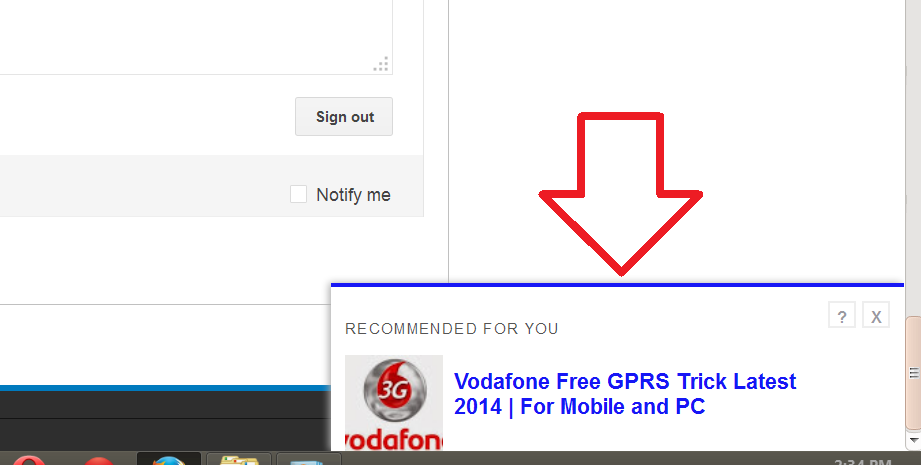
Add Recommended For You Slide Out Widget To Blogger
Recommended For You Slide Out Widget is the Best widget which you should use in your blog, When reader scrolls down the page the Recommended For You widget Slides Out in the Right bottom Corner like an invitation to your reader to read new post, and keep your visitor for a long time on your blog. which will help help you to increase traffic of your Blog.
ALSO READ:
ALSO READ:
How To Add Recommended For You Slide Out Widget To Blogger
1. Login to your blogger Dashboard and Move to Layout option.
2. Click on Add a Gadgets/Widget
3. Now select Html/Javascript option.
4. Copy & Paste the code below code in the box and Save.
Thanks for visiting and reading the blog. I hope you enjoyed this tutorial and will help you. So keep visiting our blog and do share this post with your friends on facebook twitter and google plus..<!-- Recommended For You Slide-->
<div id="bpslidein" style="display:none;"> <div class="help">?</div><div class="expand">+</div> <div class="close">X</div> <p>Recommended for you</p> <div id="bpslidein_image"></div> <div id="bpslidein_title">Loading..</div> </div> <script> if(document.location.href.split("/").length==6&&document.location.href.indexOf(".html")!=-1){if(typeof bp_onload_queue=='undefined')var bp_onload_queue=[];if(typeof bp_dom_loaded=='boolean')bp_dom_loaded=false;else var bp_dom_loaded=false;if(typeof bp_async_loader!='function'){function bp_async_loader(src,callback,id){var script=document.createElement('script');script.type="text/javascript";script.async=true;script.src=src;script.id=id;var previous_script=document.getElementById(id);if(previous_script)if(previous_script.readyState=="loaded"||previous_script.readyState=="complete"){callback();return}else{script=previous_script}if(script.onload!=null)previous_callback=script.onload;script.onload=script.onreadystatechange=function(){var newcallback;if(previous_script&&previous_callback)newcallback=function(){previous_callback();callback()};else newcallback=callback;if(bp_dom_loaded){newcallback()}else bp_onload_queue.push(newcallback);script.onload=null;script.onreadystatechange=null};var head=document.getElementsByTagName('head')[0];if(!previous_script)head.appendChild(script)}}if(typeof bp_domLoaded!='function')function bp_domLoaded(callback){bp_dom_loaded=true;var len=bp_onload_queue.length;for(var i=0;i<len;i++){bp_onload_queue[i]()}}bp_domLoaded();bp_async_loader("http://ajax.googleapis.com/ajax/libs/jquery/1.7.1/jquery.min.js",function(){bp_async_loader("http://recommended-slide-out-for-blogger.googlecode.com/svn/trunk/bp-out-slide.min.js",function(){},"bp-out-slide")},"jQueryjs")} </script>
<!--Recommended For You Slide Ends Here-->
how to change broad logo in mybb forum
how to change broad logo in mybb forums
MyBB, originally MyBulletinBoard, is a free and open source forum software which is developed by the MyBB Group. It is written in PHP, supports MySQL, PostgreSQL and SQLite as database systems and has database failover support.
In my previous mybb tutorials i told you How To Install Mybb Forum and How To Install Mybb Go Mobile to get responsive view for your forum.After install the mybb you have to create a logo for your forum and change it but most of the peoples dont know how the logo is changed and Today in this tutorial i will show you how to change broad logo in mybb forums
1. First of all Login to your forums ftp server,Create a logo and remember its name (example: forumlogo.png) then upload it in 'Image' Folder in ftp
2. Now Login to your mybb dashboard and Move to the 'Templates & Style'.
3. Choose the your Default theme,click options and click Edit theme.
4. Scroll Down and find 'Board Logo' and in the text box change 'logo1.png' with your original logo created in step 1. then finally save it and its Done....!!
Thanks for visiting and reading the blog. I hope you enjoyed this tutorial and will help you. So keep visiting our blog and do share this post with your friends on facebook twitter and google plus..
Thanks for visiting and reading the blog. I hope you enjoyed this tutorial and will help you. So keep visiting our blog and do share this post with your friends on facebook twitter and google plus..















